Learning command line
This is a documentation I do to keep myself organized in my stydies.
Here I am going to write only the things that were new to me, when I was going through the tutorial. Find full tutorial by following this LINK.
| Tutorial | Time to complete / hrs | Price |
|---|---|---|
| Learn Enough Command Line to Be Dangerous | 3 | Free |
It took me 3 hours total within 2 days to complete this tutorial:
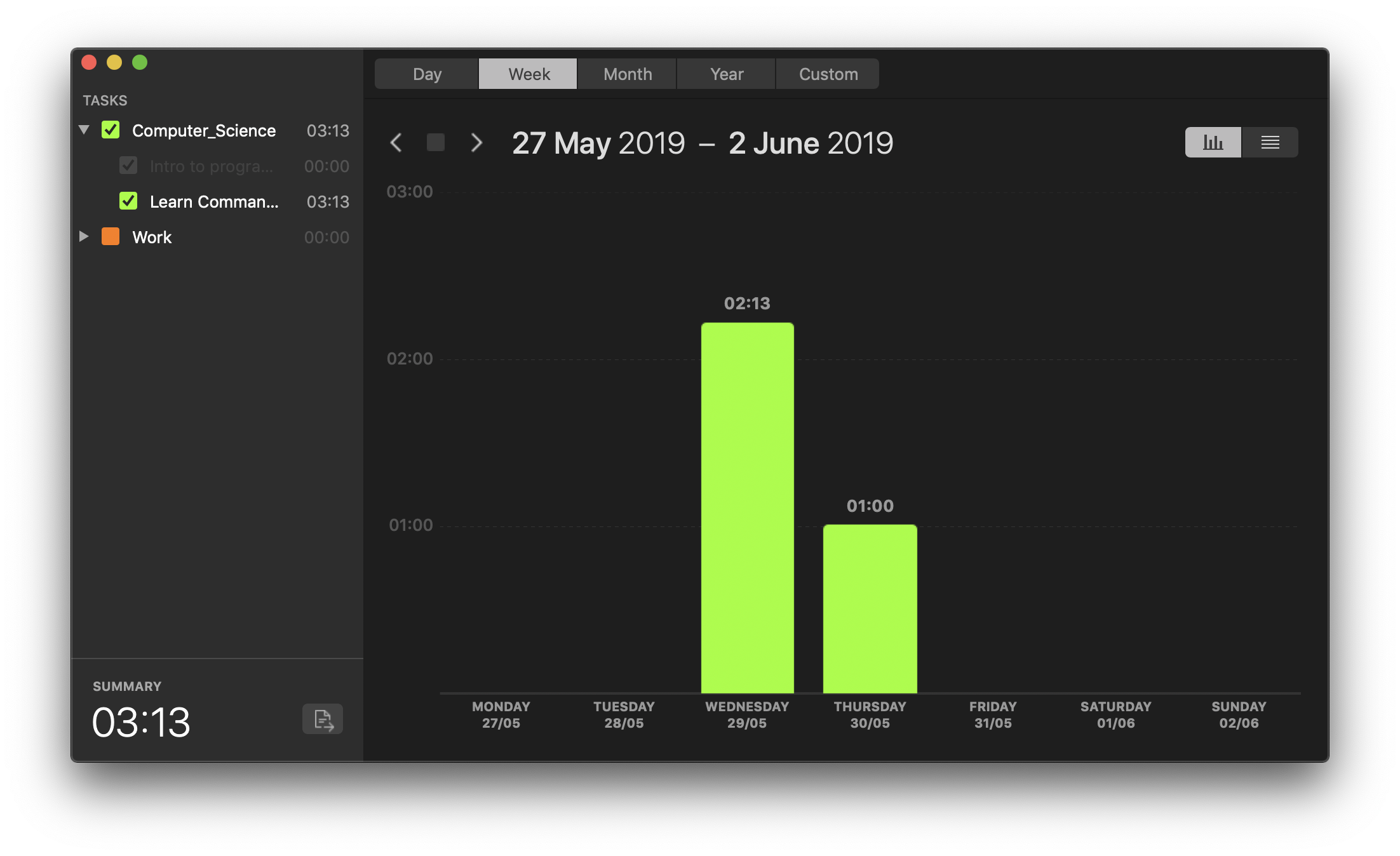
Terminal keyboard shortcuts
One of the common ways to edit the line is to use Control key (usually Ctrl or ⌃).
⌃ + A=> get to the begging of the line immidiately⌃ + E=> get to the end of the line immidiately⌃ + U=> clears the begging of the line and let’s you start over immidiately- for multi-line text use
⌥ + mouse pointer clickto navigate to the specific place in your text ⌃ + L=> does the same thing asclearcommand
Manipulating files
Here’s the list of the commands that I did not know about earlier:
-
diff=> used for the comparison of files that are similar but not identicalHere’s an example:
$ diff sonnet_1.txt sonnet_1_lower_case.txt < That thereby beauty's Rose might never die, --- > That thereby beauty's rose might never die, -
mvcommand, which is short for ‘move’ is used to rename files as well.The code below would rename the file
testtotest_file.txtz:$ echo "test text" > test $ mv test test_file.txt $ ls test_file.txt - use
-f(‘f’ for ‘force’) to override the implicit-ioption -
use
-hoption when listing files in a given directory to have “human-readable” view on the files. This will basically change size in bytes to kilobytes:RBM-DNAIDA-A01:commandLineTasks dnaida$ ls -hl total 256 -rw-r--r-- 1 dnaida staff 93K May 29 21:37 sonnets.txt
Inspecting files
I really liked the command curl which allows you to download content from any given URL.
This way I was able to download the HTML content from my website homepage https://www.dmytronaida.com, save it to a file on my machine and open in browser window all from the terminal:
RBM-DNAIDA-A01:commandLineTasks dnaida$ curl https://www.dmytronaida.com > site.html
% Total % Received % Xferd Average Speed Time Time Time Current
Dload Upload Total Spent Left Speed
100 6416 100 6416 0 0 72548 0 --:--:-- --:--:-- --:--:-- 72909
RBM-DNAIDA-A01:commandLineTasks dnaida$ ls
site.html sonnet_1_complete.txt sonnets.txt
RBM-DNAIDA-A01:commandLineTasks dnaida$ chrome site.html
-bash: chrome: command not found
RBM-DNAIDA-A01:commandLineTasks dnaida$ open ./site.html
RBM-DNAIDA-A01:commandLineTasks dnaida$
head=> shows the first 10 lines of the filetail=> shows the last 10 lines of the file-
wc=> word, line, and byte count for a given fileRBM-DNAIDA-A01:commandLineTasks dnaida$ wc sonnets.txt 2620 17670 95635 sonnets.txt less=> allows backward movement in the file as well as forward movement.- when, scanning through a file using
lesscommand:ffor ‘forward’ one pagebfor ‘back’ one page/<string>for searching matching keywords in file
- when, scanning through a file using
Working with directories
open=> open files and directories with the default programcd -=> brings you back to the previous directory, whatever it was